Below, I've attached a sample of my data as well as a sample of the chart output. I want to aggregate the data and include one row with this number; however, SSRS is just showing multiple of the same value.
In the example below, you'll notice there are 8 rows in Unit 1 and 8 rows in Unit 2, a total of 13. How can I get Unit 1 to have one row which shows 8 and one row in Unit 2 to show 5? Currently, the expression is =COUNT(Fields!SubID.Value, "DataSet1").
I've also tried adding in a column full of the number 1 which I could use to Sum on, but that produced the same results.
Originally I was doing this all in SQL; that is, producing the exact output I want in SQL and then charting in SSRS. However, this is no longer a viable solution as the end user would like to be able to drill down into the details of the report. I do imagine, if there is no easy way to do this (which I feel like there has to be), that I could write two queries, having one show the report and the other show the details.
Thanks.