Unfortunately there is no easy "refresh" method for schema in the XML object model in Excel at the moment. The XML Toolbox for Excel 2003 used to be able to do this, but I am not sure if this still runs in Excel 2010 (worth a try). Alternative to this is to write your own VBA code which would import your "new" schema into a new map, and then look at the existing element maps for the "old" schema and then remap these to the "new" schema, finally deleting the "old" one. Sounds a bit hairy I know, but if your schema doesn't change significantly then it could be the answer.
There is a less graceful method than this, which involves changing the schema in the workbook's underlying XML directly. If have a look inside the workbook structure under the xl folder, you will see that there is a file named xmlMaps.xml and inside this file will be a copy of your schema - you can then edit this directly (add new elements etc.) and the new fields will then show up for use in your workbook when you open it again in Excel, leaving your original cell formatting unchanged.