Matplotlib isn't optimized for this. You'd be a bit better off with simpler options if you just want to display an image at one-pixel-to-one-pixel. (Have a look at Tkinter, for example.)
That having been said:
import matplotlib.pyplot as plt
import numpy as np
# DPI, here, has _nothing_ to do with your screen's DPI.
dpi = 80.0
xpixels, ypixels = 800, 800
fig = plt.figure(figsize=(ypixels/dpi, xpixels/dpi), dpi=dpi)
fig.figimage(np.random.random((xpixels, ypixels)))
plt.show()
Or, if you really want to use imshow, you'll need to be a bit more verbose. However, this has the advantage of allowing you to zoom in, etc if desired.
import matplotlib.pyplot as plt
import numpy as np
dpi = 80
margin = 0.05 # (5% of the width/height of the figure...)
xpixels, ypixels = 800, 800
# Make a figure big enough to accomodate an axis of xpixels by ypixels
# as well as the ticklabels, etc...
figsize = (1 + margin) * ypixels / dpi, (1 + margin) * xpixels / dpi
fig = plt.figure(figsize=figsize, dpi=dpi)
# Make the axis the right size...
ax = fig.add_axes([margin, margin, 1 - 2*margin, 1 - 2*margin])
ax.imshow(np.random.random((xpixels, ypixels)), interpolation='none')
plt.show()