I am working on rails functional testing automation with the help of capybara and selenium. We need to make use of xpath widely here and I am very new with xpath.
- Is the xpath used by cpaybara is different from the general xpath?
- How can we debug the error with xpath, is there any tool like firebug to make sure that the xpath is correct?( I know we can get the xpath from firebug using 'copy xpath' link, but that does not seems to be working).
Right now am stuck with the following error,
Failure/Error: find(:xpath, '//div[@class="comment"]/div/div/div/ul/li/a[@title="Delete"]').click
Any help is highly appreciated...
Edit: Edited the syntax error from the above code.