In Visual Studio, or MyEclipse, you have a button which is able to locate a source file on disk, and open the containing directory in Windows explorer.
This is useful, for example, to browse images, or to use an other tool when a conflict occurs in CVS or SVN.
What would be the way to do it in Eclipse with a free plugin, or without any plugin ?