When rendering textures that have an alpha-channel, a white border appears around the non-transparent part (the border seems to be the pixels that have an alpha > 0 and < 1):

The original texture is created in illustrator and exported as a png. here it is:
(well, seems stackoverflow altered the image, adjusting pixels that are not completely opaque/transparent, so here is a link)
it is probably the blending, though i dont know what is wrong with the setup:
gl.enable(gl.BLEND);
gl.blendFunc(gl.SRC_ALPHA, gl.ONE_MINUS_SRC_ALPHA);
[Update]
Here is a rendered version, where i added a alpha-gradient to the left part of the texture (so it is getting from 0 opacity to 1 until the half)
this texture is the only texture rendered at this position. it seems to be whitest around a=0.5. really weird. the background is just a cleared color:
gl.clearColor(0.603, 0.76, 0.804, 1.0);
gl.clear(gl.COLOR_BUFFER_BIT | gl.DEPTH_BUFFER_BIT);
// render objects here
the depth-function looks like:
gl.enable(gl.DEPTH_TEST);
gl.depthFunc(gl.LEQUAL);
any ideas? thanks a lot.
[Update 2]
Answering my own question: the effect occurs when the background-color of the canvas or the body of the html-page is white. I don't have an explanation, though.