Yes, it's possible! Not with the built-in SharePoint connector, but with an HTTP request with the standard (not premium!) Office 365 Groups connector and the Graph API.
Let's go!
Step 1
Create a SharePoint list with an hyperlink column.
Create a new item with a Title, an URL and the URL Description:
Create more items...
The goal is to display the URL description, not the Title in a PowerApps Canvas. Unfortunately with the SharePoint connector, only the title and URL are returned. Not the URL description. For example, with a simple gallery the result is:
But there is a simple solution!
Step 2
In your Power Apps Canvas, create a new connection with the Office 365 Groups connector.
Step 3
In your Power Apps Canvas, open App > OnStart and write this expression (replace YOUR-SITE-GUID by your site GUID). The sample is written for an English Power Apps Studio (it not, change the , and ; according to your language: https://learn.microsoft.com/en-us/power-platform/power-fx/global#formula-separators-and-chaining-operator)
To get YOUR-SITE-GUID, you can call this simple web request https://your-tenant.sharepoint.com/sites/your-site/_api/site/id in your browser (with your tenant and site name of course.)
Set(AllFavorites, Office365Groups.HttpRequest("https://graph.microsoft.com/v1.0/sites/YOUR-SITE-GUID/lists/Favorites/items?expand=fields", "GET", ""));
ClearCollect(
colAllFavorites,
ForAll(
Table(AllFavorites.value),
{
Title: Text(Value.fields.Title),
Url: Text(Value.fields.Bookmark.Url),
Description: Text(Value.fields.Bookmark.Description)
}
)
);

Now, you have a new collection (colAllFavorites) with the title, URL and URL description!
Step 4
You can create a new gallery with the collection colAllFavorites as the gallery's datasource and use the description as the title of each card. The gallery is only here to display the results (for this demonstration). Fell to free to adapt to your project (with a dropdown list instead of a gallery, etc.)
Conclusion
The SharePoint GetItems connector does not return the description of an hyperlink column. The SharePoint API (Graph API or REST API) does indeed return this value! In Power Automate, SharePoint HTTP action can be used but in Power Apps it's easier to use the Office 365 Groups HTTP action (standard connector).