The HTML and CSS that you provided don't match. You have <div class="seacrh"> and .container {}. I am going to assume that this should be the same class name and I'll use the correct spelling of "search".
As already commented, the cropping is due to the positioning declarations. This is how it looks without that:
body {
background-color: #1e4bdd;
background: linear-gradient(105deg, #f2eeee, #0808d4);
}
.search {
text-align: justify;
background-color: #ffffff;
font-size: 16px;
padding: 01.5em 1.8em;
width: 90vw;
max-width: 100em;
/* position: relative; */
/* transform: translate(-50%, -50%); */
/* left: 50%; */
/* top: 50%; */
border-radius: 0.6em;
background: linear-gradient(55deg, #940ce9, #a88bc9);
}
.image {
border-radius: 50%;
border: #1e4bdd;
/* float: center; */
}
<div class="search">
<h2> Meal app by Garvit <img class="image" src="//picsum.photos/150" width="150" height="150"></h2>
<input type="text" placeholder="Type A NOM NOM Dish.." class="inputBox" />
<button class="inputBtn">Search</button>
</div>
This example suggests using flexbox to position the image next to the heading and search box. By nesting the header and search box in a div, that div and the image can be positioned side-by-side.
body {
background-color: #1e4bdd;
background: linear-gradient(105deg, #f2eeee, #0808d4);
}
.seacrh {
display: flex;
align-items: center;
/* text-align: justify; */
background-color: #ffffff;
font-size: 16px;
padding: 01.5em 1.8em;
width: 90vw;
max-width: 100em;
/* position: relative; */
/* transform: translate(-50%, -50%); */
/* left: 50%; */
/* top: 50%; */
border-radius: 0.6em;
background: linear-gradient(55deg, #940ce9, #a88bc9);
}
.image {
border-radius: 50%;
border: #1e4bdd;
/* float: center; */
}
<div class="seacrh">
<div>
<h2> Meal app by Garvit</h2>
<input type="text" placeholder="Type A NOM NOM Dish.." class="inputBox" />
<button class="inputBtn">Search</button>
</div>
<img class="image" src="//picsum.photos/150" width="150" height="150">
</div>