I have a surface plot colored by a given function. For clarity, the colormap does not contain all of the values of the function, so the colormap is "cropped" at the ends.
I want to indicate to the viewer that the colormap is incomplete ("cropped"), both on the colorbar itself and on the plot.
For example, take this example (MATLAB):
clearvars; clc;
x = linspace(-2,2,100);
y = linspace(-2,2,100);
[X,Y] = meshgrid(x,y);
Z = exp(-X.^2 - Y.^2);
C = (X+0.5).^2 + Y.^2;
fig = figure(1);
ax = subplot(1,1,1);
s = surf(X,Y,Z,C,'EdgeAlpha',0.2);
colorbar(ax);
ax.CLim = [0, 1];
In this case I want to indicate that the large yellow region is not constant 1, but larger than 1, without loosing the color resolution in the blue region I get from limiting the color scale.
I didn't try anything specific, since I have no idea how to approach this problem. This is not only a coding problem ("How to code that?"), but also a question in general on cropped colormaps ("What should I do at all?").
Thanks a lot!