I'm using Visual Studio 2022 Community and trying to make the debugger ignore some functions during the "Step Into" command. I have the following code in main.cpp:
#include <iostream>
void func(int x)
{
std::cout << "func(" << x << ")\n";
}
void wrapper(int x)
{
std::cout << "wrapper start" << "\n";
func(x);
std::cout << "wrapper end" << "\n";
}
int main()
{
wrapper(10);
wrapper(10);
}
and the following my.natstepfilter file in the same project:
<?xml version="1.0" encoding="utf-8"?>
<StepFilter xmlns="http://schemas.microsoft.com/vstudio/debugger/natstepfilter/2010">
<Function>
<Name>wrapper</Name>
<Action>NoStepInto</Action>
</Function>
</StepFilter>
based on examples from the documentation. There was an announcement that it's possible to have this file in a project since Visual Studio 2022 version 17.6, not user-wide/system-wide.
However, the file seems to be completely ignored. The debugger steps into both wrapper and func, and there are no errors in its "Output" window.
I've also tried putting the my.natstepfilter file to user-wide and system-wide locations to no avail.
What am I doing wrong?