I have installed PowerShell using the scoop package manager on my system. However, even after installation, the system still refers to the old path of PowerShell.
I have tried adding the new path of the new PowerShell installation to the environment variables, but it doesn't seem to make any difference.
Here is the output of the where.exe command for PowerShell:
where.exe Powershell
C:\Windows\System32\WindowsPowerShell\v1.0\powershell.exe
where.exe pwsh
E:\Apps\scoop\apps\powershell\current\pwsh.exe
E:\Apps\scoop\shims\pwsh.exe
Due to this behavior, I am unable to use the newly installed PowerShell through Scoop in my Windows Terminal and VS Code.
How can I change this behavior where the system continues to refer to the old path of PowerShell despite installing it with Scoop? I need to ensure that the new PowerShell installation is recognized and used by my Windows Terminal and VS Code.