I am trying to manually clone a git repositories hosted in Azure DevOps as follows:
git clone https://<my-azure-devops-project>
but git credential manager complains that my browser is blocking cookies:
Windows Credential Manager pop up
I checked my browser and cookies are enabled, even third-parties ones.
Is the credential manager really complaining about the Web Browser or is it something else ?
On the same machine, some Azure DevOps pipelines are running and they are able to clone the repositories without problem since a long time, either by letting the pipeline cloning the repository, or by cloning with my own script by providing my Personal Access Token like this:
git -c http.extraheader='AUTHORIZATION: bearer <PAT>' clone <REPO_URL>
Strangely, for one repository (a git lfs repo), if I switch branch from within the pipeline (after the repo was cloned with command above), the git Credential Manager cookies error pops up which make the pipeline stuck until I close the popup window. This was working fine for a long time.
The machine is running Windows Server 2019 and has been upgraded recently from Windows Server 2012. I am not completely sure but it seems that the problem appeared after the upgrade.
Here is the git config:
$ git config --list
diff.astextplain.textconv=astextplain
filter.lfs.clean=git-lfs clean -- %f
filter.lfs.smudge=git-lfs smudge -- %f
filter.lfs.process=git-lfs filter-process
filter.lfs.required=true
http.sslbackend=openssl
http.sslcainfo=C:/Program Files/Git/mingw64/ssl/certs/ca-bundle.crt
core.autocrlf=true
core.fscache=true
core.symlinks=false
core.editor="C:\\Program Files (x86)\\Notepad++\\notepad++.exe" -multiInst -notabbar -nosession -noPlugin
pull.rebase=false
credential.helper=manager-core
credential.https://dev.azure.com.usehttppath=true
init.defaultbranch=master
I updated git with the latest version but it did not solve the problem.
$ git --version
git version 2.41.0.windows.1
Has anyone an idea one what is causing the Credential Manager cookies error popup ?
Any suggestion will be welcome.
Thanks