I'd like to be able to have an option to open a file inside NeoVim in the "Open With" list. That is to open a new terminal window (ITerm in my case), and execute a command that launches NeoVim on the file that I selected.
The problem is that I'm unable to get past the last part of getting the file path inside the shell script.
I created a new .app file and put it inside the /Applications folder. The .app structure is very typical with the executable being a shell script:
#!/bin/sh
osascript <<EOF
tell application "iTerm"
activate
set new_window to (create window with default profile)
set cSession to current session of new_window
tell new_window
tell cSession
delay 0.1
write text "\"echo it's working\""
delay 2
repeat
delay 0.1
-- display dialog cSession is at shell prompt
set isdone to is at shell prompt
if isdone then exit repeat
end repeat
end tell
end tell
end tell
EOF
The script above launches the terminal and executes the command as expected:
But at this point I'm not sure how to get the path of the selected file. I tried out using the command line arguments such as $1, $2 etc but to no success. I tried running declare -p inside the script to show all variables and their values but the file path I'm looking for is nowhere to be found. I'm not really sure what else I can try and I couldn't find the answer online (or at least I couldn't find the right search terms). Perhaps there is a better way of doing what I want to do. If that's the case then please tell me about it (Also I'm aware that NeoVim Qt exists but it is not a solution that I'm looking for. I'd like to have the behaviour that I described earlier).
Update: I managed to make it work the way I wanted by ditching the shell script and using apple's Script Editor instead. This is the AppleScript code that I used:
on run -- app double-clicked or script run from editor
open (choose file with multiple selections allowed)
end run
on open theItems -- droplet
-- Form a string with all the files in quotation marks
set pathList to {}
repeat with itemPath in theItems
set end of pathList to quoted form of POSIX path of itemPath
end repeat
set AppleScript's text item delimiters to space
set pathString to pathList as text
set AppleScript's text item delimiters to ""
doStuff(pathString)
end open
on doStuff(pathString) -- main handler to do stuff
tell application "iTerm"
activate
set new_window to (create window with default profile)
set cSession to current session of new_window
tell new_window
tell cSession
delay 0.1
write text "nvim " & pathString
end tell
end tell
end tell
end doStuff