I've got an Excel VBA script to reformat and sort data I import from a CSV file. The script was developed with Excel 2013, and it used to work fine. I updated Office 2013 to 2019, and the script fails with runteim error 91 "Object variable or With-Block variable not set".
The part of the code which fails is:
Range("A1").Select
Selection.AutoFilter
ActiveWorkbook.Worksheets("Tabelle1").AutoFilter.Sort.SortFields.Clear
ActiveWorkbook.Worksheets("Tabelle1").AutoFilter.Sort.SortFields.Add Key:= _
Range("A2:A10001"), SortOn:=xlSortOnValues, Order:=xlAscending, DataOption:= _
xlSortNormal
ActiveWorkbook.Worksheets("Tabelle1").AutoFilter.Sort.SortFields.Add Key:= _
Range("D2:D10001"), SortOn:=xlSortOnValues, Order:=xlAscending, DataOption:= _
xlSortNormal
ActiveWorkbook.Worksheets("Tabelle1").AutoFilter.Sort.SortFields.Add Key:= _
Range("E2:E10001"), SortOn:=xlSortOnValues, Order:=xlAscending, DataOption:= _
xlSortNormal
With ActiveWorkbook.Worksheets("Tabelle1").AutoFilter.Sort
.Header = xlYes
.MatchCase = False
.Orientation = xlTopToBottom
.SortMethod = xlPinYin
.Apply
End With
The error occurs at line ActiveWorkbook.Worksheets("Tabelle1").AutoFilter.Sort.SortFields.Clear
I tried to find out more by recording a macro. The steps recorded are:
- Click at cell A1
- Activar filters
- Open sort dialogue and add two columns as sort keys, close dialog
- End recording
This is what Excel recorded
Sub Makro1()
'
' Makro1 Makro
'
'
Range("TimeData5[[#Headers],[Start]]").Select
Selection.AutoFilter
ActiveWorkbook.Worksheets("Tabelle1").ListObjects("TimeData5").Sort.SortFields. _
Clear
ActiveWorkbook.Worksheets("Tabelle1").ListObjects("TimeData5").Sort.SortFields. _
Add2 Key:=Range("TimeData5[Start]"), SortOn:=xlSortOnValues, Order:= _
xlAscending, DataOption:=xlSortNormal
ActiveWorkbook.Worksheets("Tabelle1").ListObjects("TimeData5").Sort.SortFields. _
Add2 Key:=Range("TimeData5[Dauer]"), SortOn:=xlSortOnValues, Order:= _
xlAscending, DataOption:=xlSortNormal
With ActiveWorkbook.Worksheets("Tabelle1").ListObjects("TimeData5").Sort
.Header = xlYes
.MatchCase = False
.Orientation = xlTopToBottom
.SortMethod = xlPinYin
.Apply
End With
End Sub
The main difference between my code and the recorded one is .ListObjects("TimeData5") in all the sort operations.
The object name (TimeData5) seems to be the the file name of the CSV file the data was imported from, amended by a numeric suffix. The problems with this:
- The name of the CSV file changes.
- The suffix is set, and incremented, by Excel in some known mannor.
Why is ListObjects() needed in Excel 2019, but it was not in Excel 2013?
Is there a workaround to write the VBS so that it is not dependent on the CSV file name?