When I follow the process here: https://playwright.dev/docs/getting-started-vscode#installation
It doesn't seem to do anything - even though VS Code is running with Elevated privileges.
I had previously followed the steps here and everything seemed to work: https://learn.microsoft.com/en-us/microsoft-edge/playwright/#install-playwright-and-browsers
When I ran it in VS Code though it didn't seem to do anything - here is the output:
Create a package.json file
Usage:
npm init <package-spec> (same as `npx <package-spec>`)
npm init <@scope> (same as `npx <@scope>/create`)
Options:
[-y|--yes] [-f|--force] [--scope <@scope>]
[-w|--workspace <workspace-name> [-w|--workspace <workspace-name> ...]]
[-ws|--workspaces] [--no-workspaces-update] [--include-workspace-root]
aliases: create, innit
Run "npm help init" for more info
In the video I was watching, installing Playwright through VS generated all sorts of files and folders.