I am using VSCode with ArcGIS Pro 3.0 in a virtual environment. Until yesterday, everything worked just fine. After updating to Pro 3.0, I was still able to use open a script and then have it run in the terminal window.
Previously, I was able to select a line from the script, run it, and then it would open the correct interpreter. However, now I am unable to do so and cannot troubleshoot why this is happening. I have added the correct path to the ArcGIS Pro python executable in the interpreter path, but the terminal opens to another python executable. Any advice would be greatly appreciated as to how I can run specific python executable that I want to run.
UPDATE: I can open VSCode using code from my anaconda installation, but still am having trouble running python interactively in the terminal. Previously, I used to be able to do this (e.g. test indented code cells), but this doesn't seem to be functioning anymore.