If you want to remove the transparent background from a Network Image in Flutter, you can use the color property available in the DecorationImage widget, which allows you to set a background color for the image. This will effectively fill any transparent areas with the color you choose.
Here is an example of how you can implement this:
Container(
decoration: BoxDecoration(
image: DecorationImage(
image: NetworkImage('https://your-image-url.com'),
colorFilter: new ColorFilter.mode(Colors.white, BlendMode.dstOver),
fit: BoxFit.cover,
),
),
)
In this code, ColorFilter.mode(Colors.white, BlendMode.dstOver) is being used to replace the transparent pixels in the image with white pixels. You can replace Colors.white with any color you'd like to use for the background.
Note: The BlendMode.dstOver will display the destination image (the one beneath) over the source image (the one on top), which allows the color filter to work as a background. If you want the color filter to act as an overlay instead, use BlendMode.srcOver.
Keep in mind that this solution won't "remove" the transparent background, it will only cover it with a color of your choice. If you want to completely remove the transparent background of an image, you'll have to do this outside Flutter, with a tool like Photoshop or GIMP, or using a server-side solution.