I'm trying to run SceneKit in Xcode, but when I connect my physical device (iPhone 11) the import of SceneKit fails and the following error occurs: "Cannot load underlying module for 'SceneKit'". Can anybody give me a hint how to fix that? Import of UIKit and ARKit seems to work normally, and even SceneKit before connection to physical device worked.
HW: MacBook Air M1 2020
OS: macOS Ventura Version 13.3.1 (a) (22E772610a)
Xcode: Version 14.3 (14E222b)
connected with
iPhone 11
iOS-Version: 16.4.1 (a)
Already tried to reset the path to command-line tools via sudo xcode-select --reset and sudo xcode-select -switch /Library/Developer/CommandLineTools and also tried to delete all files in "DerivedData" but even after restart and rebuild no progress.
Thanks!