I have pretty much understood how group and ungroup data works in excel but one thing is not very clear: I have a table like this:
| Date | Login |
|---|---|
| 01/01/2021 | 550 |
| 02/01/2021 | 687 |
| 03/01/2021 | 781 |
| --- | --- |
| 01/03/2021 | 478 |
| 02/03/2021 | 925 |
| --- | --- |
I would like to turn this into a pivot in order to compare the number of login same days in different months; so my ideal output should be
| Day | Jan | Feb | March |
|---|---|---|---|
| 01 | 550 | 717 | 478 |
| 02 | 687 | 397 | 925 |
| 03 | 781 | 714 | 397 |
| --- | --- | --- | --- |
But, if I use the grouping proprieties of pivot table the days refears to their specific months so I don't have only 31 rows but I have as many rows as the original table
| Day | Jan | Feb | March |
|---|---|---|---|
| 01-jan | 550 | ||
| 02-jan | 687 | ||
| 03-jan | 781 | ||
| --- | --- | --- | --- |
| 01-mar | 478 | ||
| 02-mar | 925 | ||
| --- | --- | --- | --- |
Can anyone help me please? Thank you