I checked task manager, it shows this
Vs code takes about 30 seconds to load and within that time its just a blank screen, but the moment it does load it shows a window error message saying it isn't responding.
I checked other issues and went to settings, turning the enable preview on workbench editor in the settings to false and scanning the system in terminal (which said it fixed a couple files but issue still persisted). I uninstalled and reinstalled, updated windows and disabled all extensions that I had on vs code and tried opening it again but nothing worked. Not sure what to do now.