I will try to keep this short.
Recently, in Visual Studio 2022, I have moved my C# app from .NET 7.0 (Core) to .NET Framework 4.8, mostly because it promised better functionality for Excel interop management.
After some necessary tweaking, I have the app running just fine (all connections and event settings), but the visual form designer for Form1 doesn't match the Form1.Designer.cs file at all. The visual editor is literally blank, without the icon that displays when i run the ap and altogether in its default state.
I have tried a couple solutions from the community here, but nothing has worked so far.
At least for now, I do not have any code to show, since I am doing this sort of thing for the first time and have no clue as to what could cause this to happen.
Any ideas?