I am new to working on Excel. I have a Table1 where It shows the product's Quantity with different dates. I need to update the Quantity from Table 1 to Table 2. Is that possible to do using Vlookup. Can someone Help me to understand how to do it.
Thanks in Advance!
| Product (Table 1) | 01-02-2023 | 01-03-2023 | 01-04-2023 | 01-05-2023 |
|---|---|---|---|---|
| AB-01-M1 | 0 | 20 | 30 | 40 |
| AB-02-M2 | 50 | 10 | 20 | 0 |
| Product (Table 2) | Date | Quantity |
|---|---|---|
| AB-01-M1 | 01-02-2023 | 2 |
| AB-01-M1 | 01-03-2023 | 2 |
| AB-01-M1 | 01-04-2023 | 2 |
| AB-01-M1 | 01-05-2023 | 2 |
| AB-02-M2 | 01-02-2023 | 2 |
| AB-02-M2 | 01-03-2023 | 2 |
| AB-02-M2 | 01-04-2023 | 2 |
| AB-02-M2 | 01-05-2023 | 2 |
Expected Result:
| Product | Date | Quantity |
|---|---|---|
| AB-01-M1 | 01-02-2023 | 0 |
| AB-01-M1 | 01-03-2023 | 20 |
| AB-01-M1 | 01-04-2023 | 30 |
| AB-01-M1 | 01-05-2023 | 40 |
| AB-02-M2 | 01-02-2023 | 50 |
| AB-02-M2 | 01-03-2023 | 10 |
| AB-02-M2 | 01-04-2023 | 20 |
| AB-02-M2 | 01-05-2023 | 0 |