I'm trying to build a POC for a solution to synchronize files between an Azure File Share using Azure File Sync and a VM that runs on-prem and does not have access to the internet. I started following the Azure guide however, when I get to the Server Registration part, I'm blocked since my VM does not have access to the internet, I cannot connect to Azure, but I still need to be able to somehow configure the server endpoint.
What I already tried:
- Tried to setup the registration like in the documentation but it failed (obviously)
- Tried to search for a "Download agent" option in the Azure portal, that supposedly downloads a registration file (JSON) that I could copy to the VM, but I cannot find the "Download Agent" option anywhere, the only thing I can download is Azure File Sync Agent which is just the installer, that I could copy to the VM without issues to install the Azure File Sync Agent which is a mandatory part in the beginning of the Azure tutorial.
I'm planning on using private link for the actual use of Azure File Sync, but this step to register the server seems to be mandatory. Are there any other solutions or could it be that I'm somehow understanding something wrong?