pickerInput(
inputId = "brand",
label = "Brand",
choices = unique(df1$Brand),
selected = "Kanzler",
options = list(
`actions-box` = TRUE,
style = "background-color: #eaeaea; color: black; font-weight: bold;"
),
multiple = TRUE
)
this is my code for pcikerinput in shiny then i want to change the background color, if i change it to style = "btn-primary" it worked perfectly the picker input changed to blue but i want to use custom color like #eaeaea and the font color to black
Expected result :
but with custom color