It's not clear to me what it is in your image that is of interest to you, so it's hard to know what to optimise for, so I just share my thoughts on processing it. Adapt, adopt and discard according to your needs.
Firstly, it has an entirely superfluous alpha channel, so I would discard that by starting any processing with:
magick image.png -alpha off ...
Secondly, the histograms for the three colours look almost identical in width and shape so I don't perceive there to be much colour information so I would go for greyscale processing. If we split the image into its RGB channels and lay them out side-by-side across the page with their contrast maximised we get:
magic image.png -alpha off -separate -auto-level +append RGB.jpg
There doesn't appear to me to be much difference between the channels, and in fact, the blue and the red look slightly noisier, so I would drop them and take green as my single channel. Take L of Lab mode in preference or make a greyscale conversion as you wish.
Now we need to look at contrast. As you have heavy vignetting (or similar) in the corners, and I presume that is not your area of interest, I would take the central 70% of the image and get its minimum and maximum value for use in a contrast stretch for the entire image:
magick pGmg9.png -alpha off -gravity center -crop 70% -channel G -separate -format "%[min],%[max]" info:
13364,34695
So now I know the central region is between 16-bit brightness values of 13,364 to 34,695.
Now I want to use those two values as the lower and upper limits for a contrast-stretch, to which I can apply a gamma as well - but again I don't know what you are looking for:
Here's a gamma of 2:
convert pGmg9.png -alpha off -channel G -separate -level 13364,34695,2 result.jpg
Here's a gamma of 1:
convert pGmg9.png -alpha off -channel G -separate -level 13364,34695,1 result.jpg
Here's a gamma of 0.5:
convert pGmg9.png -alpha off -channel G -separate -level 13364,34695,0.5 result.jpg

Or, you may prefer to simply discard the bottom 6% of darkest pixels and the top 3% of brightest pixels and do a linear stretch in between:
magick pGmg9.png -alpha off -channel G -separate -contrast-stretch 6%x3% result.jpg