I'm having some trouble using DirectQuery for Power BI datasets and Analysis Services: https://learn.microsoft.com/en-us/power-bi/connect-data/desktop-directquery-datasets-azure-analysis-services
I would think I meet all the prerequisites. "Allow XMLA Endpoints and Analyze in Excel with on-premises datasets" is enabled for my tenant:
I've also enabled DirectQuery for PBI datasets and AS in my source dataset, which has been published to a PPU workspace:
I can create a live connection to the dataset no problem. The trouble comes in when I try to create a local model.
Can anyone help me understand what I'm missing here? I seem to only get this error for this specific dataset.
Update 1: The workspace is now on a premium capacity. Everything else is the same.
Update 2: I ended up saving a copy of the .pbix file and republishing. For some reason, that seemed to do the trick. I'm still curious why this error occurred and whether there was an easier way. The new dataset and all dependent reports now have new ID's, which means I had to replace all my hyperlinks, which was a bit of a pain.