I been struggling to get data from xml file in Power Automate Desktop.
I get XML files which contain multiple invoices and inside each invoice there is the invoice data:
<INVOICE>
<HEADER>
<INVOICE_ID>1019526</INVOICE_ID>
<PROCESS_CODE>00</PROCESS_CODE>
<INVOICE_TYPE UNTDID_CODE="381">00</INVOICE_TYPE>
<METHOD_OF_CHARGE>00</METHOD_OF_CHARGE>
<SUBJECT>Creditnote</SUBJECT>
<CREDIT_INVOICE_NUMBER>1013996</CREDIT_INVOICE_NUMBER>
</HEADER>
<SUMMARY>
<ROWS_TOTAL>
<AMOUNT SIGN="-" VAT="EXCLUDED">8123.25</AMOUNT>
</ROWS_TOTAL>
</SUMMARY>
</INVOICE>
<INVOICE>
<HEADER>
<INVOICE_ID>1029526</INVOICE_ID>
<PROCESS_CODE>00</PROCESS_CODE>
<INVOICE_TYPE UNTDID_CODE="381">00</INVOICE_TYPE>
<METHOD_OF_CHARGE>00</METHOD_OF_CHARGE>
<SUBJECT>Invoice</SUBJECT>
<CREDIT_INVOICE_NUMBER>1023996</CREDIT_INVOICE_NUMBER>
</HEADER>
<SUMMARY>
<ROWS_TOTAL>
<AMOUNT SIGN="+" VAT="EXCLUDED">764.25</AMOUNT>
</ROWS_TOTAL>
</SUMMARY>
</INVOICE>
<INVOICE>
<HEADER>
<INVOICE_ID>1119526</INVOICE_ID>
<PROCESS_CODE>00</PROCESS_CODE>
<INVOICE_TYPE UNTDID_CODE="381">00</INVOICE_TYPE>
<METHOD_OF_CHARGE>00</METHOD_OF_CHARGE>
<SUBJECT>Creditnote</SUBJECT>
<CREDIT_INVOICE_NUMBER>1013956</CREDIT_INVOICE_NUMBER>
</HEADER>
<SUMMARY>
<ROWS_TOTAL>
<AMOUNT SIGN="-" VAT="EXCLUDED">722.25</AMOUNT>
</ROWS_TOTAL>
</SUMMARY>
</INVOICE>
What I would need to do is identify if the XML contains invoices where SUBJECT = "Creditnote" and AMOUNT SIGN = "-". If one or more is found then I would want to change the INVOICE_TYPE to "04" in all these invoices. And lastly save it as new file.
Would I get help how to build this? Thanks!
I have succesfully identified the first invoice in the xml. But how to identify these all and then change the INVOICE_TYPE?