I'm facing an issue with VS Code debugger when debugging an Angular app. I have a clean Angular app generated by ng new command. I have added few lines of code to the ngOnInit function.
I want to start the chrome debugger. The browser is started successfully, but the app is not loaded. I can see only blank page, loader is still spinning, the dev console is completely empty. See the attached screenshot.
Everything was working fine few days ago. The app is started with command npm start, package json has the only modification - host is changed to 127.0.0.1. The App is working properly in the normal browser window (without debug mode).
I use macOS, latest macOS Ventura version.
Could anyone help with this issue?
Here is my launch.json file:
{
"version": "0.2.0",
"configurations": [
{
"type": "chrome",
"request": "launch",
"name": "Launch Chrome against localhost",
"url": "http://127.0.0.1:8080",
"webRoot": "${workspaceFolder}",
}
]
}
Browser:
No DOM loaded, network tab also empty (just a single request to 127.0.0.1 with no response.
I have rebooted VS Code, I have installed latest updates. Same for OS. I have tried different angular app, same result. I have also tried different port than 8080 with no luck.