I was wondering if there is some way to have a camera preview fill a part of the screen, and at the bottom have a textview box into which I can add text later. I don't have any code yet because my team is still evaluating if this is possible at all before proceeding with the code.
Edit 2: Now I am finally able to see the text on the screen after playing around with android:gravity. But the TextView always shows up on the top of the screen, is there some way to move it to the bottom?
Edit 3: Changing android:layout_height to fill_parent instead of wrap_content fixed the positioning issue
<FrameLayout xmlns:android="http://schemas.android.com/apk/res/android"
android:layout_width="fill_parent"
android:layout_height="fill_parent">
<SurfaceView android:id="@+id/preview_view"
android:layout_width="fill_parent"
android:layout_height="fill_parent"
android:layout_centerInParent="true"/>
<com.google.zxing.client.android.ViewfinderView
android:id="@+id/viewfinder_view"
android:layout_width="fill_parent"
android:layout_height="fill_parent"
android:background="@color/transparent"/>
........
........
<TextView android:layout_width="fill_parent"
android:layout_height="fill_parent"
android:gravity="bottom"
android:text="Header text"/>
</FrameLayout>