Here (read only)/screenshots refer:
In action
 Key features
Key features
- Single drop down list allows one to either remove or add the desired name to the 'different bar colour-series'
- Multiple entries (with common names) can be dealt with using single validation drop down tool (validaiton list)
- Dynamic lists (varies in length, bespoke functions that extend downt to final 'non-blank' cell (i.e. ranges need not be contiguous)
If this is what you're looking to achieve - then see link / below in more detail:
*Note: ranges B5: c12 = user input/static entries to begin wih:
Helper data: complete list, unselected and selected, formulated as follows:
complete list (cell G5, array function)
=FILTER(C5:C12,B5:B12<>"")
unselected (cell H5):
=FILTER(G5#,--NOT(ISNUMBER(MATCH(G5#,$I$5:$I$12,0))))

Named ranges:
Not critical - but for parsimony, VB etc. may reference following:
complete (name), refers to:
=Sheet1!$G$5:OFFSET(Sheet1!$G$5,MAX(FILTER(SEQUENCE(ROWS(Sheet1!$G:$G),1,-ROW(Sheet1!$G$5)+1,1),--(Sheet1!$G:$G<>""))),0)

selected, refers to:
=IF(Sheet1!$I$5="",Sheet1!$I$5,Sheet1!$I$5:OFFSET(Sheet1!$I$5,MAX(FILTER(SEQUENCE(ROWS(Sheet1!$I:$I),1,-ROW(Sheet1!$I$5)+1,1),--(Sheet1!$I:$I<>""))),0))
unselected (name), refers to:
=IF(Sheet1!$H$5="",Sheet1!$H$5,Sheet1!$H$5:OFFSET(Sheet1!$H$5,MAX(FILTER(SEQUENCE(ROWS(Sheet1!$H:$H),1,-ROW(Sheet1!$H$5)+1,1),--(Sheet1!$H:$H<>""))),0))
These are dynamic / variable length ranges (will always select down to final non-blank cell; if no populated cell in respective range, the cell where the first such entry would occur is selected)
drop-down (name), refers to:
=Sheet1!$L$4
Graph data:
Comprises col1_sel and col2_sel (colours 1/2 resp) as follows:
col1_sel
=LET(x_,IFERROR(INDEX($B$5:$B$12,MATCH($G5#,H5#,0)),""),IF(ISERROR(--x_),"",B5:B12))
col2_sel
=IF(D5#="",B5:B12,"")

VB code:
Finally: see here for how to create macro pertainin to sheet, to be executed whenever specified target range of cell(s) is altered.
Below - I include bespoke/tailored code for the case in question:
Private Sub Worksheet_Change(ByVal Target As Range)
If (Not Intersect(Target, Range("drop_down")) Is Nothing) And (Range("drop_down").Value <> "") Then
ActiveSheet.Calculate
If Range("i5").Value = "" Then
Range("i5").Value = Range("drop_down").Value
'Range("drop_down").ClearContents
Exit Sub
End If
k = 1
For Each c In Range("selected").Cells
If Range("drop_down").Value = c.Value Then
c.ClearContents
k = 0
End If
Next
If k = 0 Then
ActiveSheet.Sort.SortFields.Add2 Key:=Range("selected"), SortOn:=xlSortOnValues, Order:=xlAscending, DataOption:=xlSortNormal
ActiveSheet.Sort.Apply
'Range("drop_down").ClearContents
Range("b3:i15").Calculate
Exit Sub
Else:
If Range("i5").Value = "" Then
Range("i5").Select
Else
Range("i4").End(xlDown).Offset(1).Select
End If
Selection.Value = Range("drop_down").Value
'Range("drop_down").ClearContents
Range("b3:i15").Calculate
End If
End If
End Sub
## ̿̿ ̿̿ ̿’̿’\̵͇̿̿\З= ( ▀ ͜͞ʖ▀) =Ε/̵͇̿̿/’̿’̿ ̿ ̿̿ ̿̿ ̿̿ ##
Alternatively
Within the Private Sub Worksheet_Change VBA code above, you could include something like this to cyce through the bars and colour them as req (instead of the 'hack' I provide above which relies upon two series being defined etc.
ActiveSheet.ChartObjects("Chart 2").Activate
With ActiveChart.SeriesCollection(1)
For i = 1 To 8
If Range("d5").Offset(i - 1).Value = "" Then
.Points(i).Select
With Selection.Format.Fill
.Visible = msoTrue
.ForeColor.RGB = RGB(255, 255, 0)
.Solid
End With
Else:
.Points(i).Select
Selection.Format.Fill.Visible = msoTrue
With Selection.Format.Fill
.Visible = msoTrue
.ForeColor.RGB = RGB(0, 112, 0)
.Solid
End With
End If
Next
End With
This still requires helper tables to identify col_1 vs _2 etc.
Pre-requsities:
- Office 365 compatible Excel (similar can be achieved without, but specific functions adopted here happen to rely upon this)