I would like to implement a tooltip beside the cursor in my tkinter GUI - specifically one that would display the x value of a matplot plot in a tk.Canvas that moves with and updates dynamically as the mouse moves.
There are some good examples (here) in creating a tooltip, however everything seems to either updating a tk.Label or create a static label popup - nothing that moves with the cursor. Matplotlib has a Cursor class (docs) but that draws lines on the plot, and doesn't display values. Tkinter also has a Cursor class (docs), but that just changes the cursor symbol over the associated widget. I am happy I can get the x value from the plot via calling Canvas.canvasx or similar and send to something associated with the mouse (or worst case, a static tk.Label somewhere)
Below is code showing the matplotlib.Cursor functionality and the tkinter.Cursor. Ideally a tooltip pops up and shows x values between 0-8000 as the mouse moves.
import tkinter as tk
from matplotlib.backends.backend_tkagg import (FigureCanvasTkAgg)
from matplotlib.figure import Figure
from matplotlib.widgets import Cursor
import numpy as np
root = tk.Tk()
Fs = 8000
f = 5
sample = 8000
x = np.arange(sample)
y = np.sin(2 * np.pi * f * x / Fs)
figure = Figure(figsize=(5, 4), dpi=100)
plot = figure.add_subplot(1, 1, 1)
plot.plot(x, y, color="blue")
canvas = FigureCanvasTkAgg(figure, root)
canvas.get_tk_widget().grid(column=0, row=3,columnspan=4,pady = 4, padx=4)
# add button to demonstrate tkinter cursor function
B = tk.Button(root, text ="Cursor", relief=tk.RAISED,
cursor="coffee_mug", width = 25)
B.grid(column = 0, row = 4, columnspan = 5, padx = 4, pady = 4)
# matplotlib cursor function
cursor = Cursor(plot, useblit=True, horizOn=False, vertOn=True,
color="green", linewidth=2.0)
root.mainloop()