In comments you indicate you need a variable means to use wkhtml with different fixed size backgrounds, here I have set a page with and one without but it could be either the same or a different image, per page.
The key to placing images in a PDF is to constrain an image so it cannot exceed the page boundary, HOWEVER, Html does not stop images or text flowing beyond the page boundary and either it gets clipped or overflows.
There are several scalars involved as un-managed wkhtml prefers images to be 120 ppi, so here for A4 (wkhtml will set page to rounded off imperial /MediaBox [0 0 595 842] = 209.9 mm x 297.0) I have pre-set the image to 993 x 1404. (should have been 992 x 1,403 but oddly see the way its slightly adapted by usage!)
Thus, actually in the final PDF its clipped to !
/Type /XObject
/Subtype /Image
/Width 989
/Height 1403
But that's not the only consideration, as when subject to css there are other factors such that in testing the css itself needs minor adjustment to compensate using -40 px in both directions, which seem to be related to my use of 20 px padding! as without that I need the full 990 x 1403 (/Image /Width 990 /Height 1403
With 20 px padding
width: 949px;
height: 1363px;
Thus as a starting template try :-
wkhtmltopdf --enable-local-file-access -T "0mm" -L "0mm" -R "0mm" -B "0mm" test.html test.pdf
<HTML>
<HEAD>
<META HTTP-EQUIV="Content-Type" CONTENT="text/html; charset=windows-1252">
<style>
html { border: 0; margin: 0; }
body { border: 0; margin: 0; font-family: Verdana,sans-serif;}
h1, h3 {
text-align: center;
text-transform: uppercase;
color: #FF40C0;
}
div { margin-left: 20mm; margin-right: 20mm; }
span.ImgA4P {
page-break-after: auto;
display: inline-block;
border: 0;
margin: 0;
padding: 20;
width: 949px;
height: 1363px;
background-image: url("SipoW.png");
background-position: left top;
}
span.NoImgA4P {
page-break-after: auto;
display: inline-block;
border: 0;
margin: 0;
padding: 20;
width: 949px;
height: 1363px;
}
</style>
</HEAD>
<BODY LINK="#0000ff" VLINK="#800080">
<span class="ImgA4P">
<P>Hello World</P>
<div><h3>Now is the 1st winter of our disposition</h3></div>
<div> Lorem ipsum dolor sit amet, consectetur adipiscing elit, sed do eiusmod tempor incididunt ut labore et dolore magna aliqua. Ut enim ad minim veniam, quis nostrud exercitation ullamco laboris nisi ut aliquip ex ea commodo consequat. Duis aute irure dolor in reprehenderit in voluptate velit esse cillum dolore eu fugiat nulla pariatur. Excepteur sint occaecat cupidatat non proident, sunt in culpa qui officia deserunt mollit anim id est laborum.</div>
</span>
<span class="NoImgA4P">
<P>Hello World</P>
<div><h3>Now is the 2nd winter of our disposition</h3></div>
<div> Lorem ipsum dolor sit amet, consectetur adipiscing elit, sed do eiusmod tempor incididunt ut labore et dolore magna aliqua. Ut enim ad minim veniam, quis nostrud exercitation ullamco laboris nisi ut aliquip ex ea commodo consequat. Duis aute irure dolor in reprehenderit in voluptate velit esse cillum dolore eu fugiat nulla pariatur. Excepteur sint occaecat cupidatat non proident, sunt in culpa qui officia deserunt mollit anim id est laborum.</div>
</span>
</BODY>
</HTML>
If all you want is the same one image per page, it is far simpler as we attach to body NOT BOTH. <span class="page">

body {
border: 0;
margin: 0;
font-family: Verdana,sans-serif;
background-image: url("SipoW.png");
background-position: left top;
}
h1, h3 {
text-align: center;
text-transform: uppercase;
color: #FF40C0;
}
div { margin-left: 20mm; margin-right: 20mm; }
span.page {
page-break-after: auto;
display: inline-block;
width: 990px;
height: 1403px;
border: 0;
margin: 0;
padding: 0;
}