I am trying to get the screenshot from this link to Google Drive using Google Apps Script. For that, I found this source to make it work. I tried to modify the script but the result is not exactly what I am looking to achieve. Here is the script:
function getScreenShot(){
const apiKey = "###";
const url1 = "http://www.amafruits.com";
const apiEndpoint = `https://www.googleapis.com/pagespeedonline/v5/runPagespeed?key=${apiKey}&url=${encodeURIComponent(url1)}&category=performance&strategy=mobile`;
const res = UrlFetchApp.fetch(apiEndpoint)
const obj = JSON.parse(res.getContentText());
const base64 = obj["lighthouseResult"]["audits"]["final-screenshot"][
"details"
]["data"]
.split(",")
.pop();
const blob = Utilities.newBlob(
Utilities.base64Decode(base64),
"image/jpeg",
"sample1.jpg"
);
const id = DriveApp.createFile(blob).getId();
console.log(id);
}
However, it gives the following output:
Ideally, I want to get the following screenshot from the website:
How do I get the full page screenshot instead of just one small portion? Any guidance would be much appreciated. Thank you for your time.