First of all, one needs to make sure one is following all the requirements:
og: tags
Image requirements
Below will also give one example of how to solve it with WordPress, as the approach might be helpful.
If those don't work, one approach is to reach out directly to LinkedIn's Support.
Requirement 1
With regards to the og: tags, they must exist and this is their correct format:
<meta property='og:title' content='Title of the article'/>
<meta property='og:image' content='//media.example.com/ 1234567.jpg'/>
<meta property='og:description' content='Description that will show in the preview'/>
<meta property='og:url' content='//www.example.com/URL of the article'/>
One can add inside one's <head> tags.
Requirement 2
The image needs to satisfy the following requirements:
If the image meets the requirements, but it still does not appear in updates on LinkedIn, one's website may be blocking LinkedIn from pulling the image or the image may be located on a protected directory or website.
How to solve it in WordPress?
In WordPress one can solve this issue by using YoastSEO.
The hyperlink above redirects one to a page on how to do it using Facebook, however, as LinkedIn also uses Open Graph metadata, the data used in the Facebook preview is also what LinkedIn will use.
In order to set up an Open Graph image for individual posts and pages, with Yoast SEO,
you can do that in the Social tab of the Yoast SEO meta box, which can
be found bellow the page content
(as seen on the image bellow):
Notes: