I'm trying to go to my SwiftUi View File Home by clicking my button in iOS 16:
I already read Apple documentation and searched in Google and YouTube but I didn't got the answer.
Here is my code:
import SwiftUI
import CoreData
struct ContentView: View {
var body: some View {
VStack (alignment: .leading) {
Text("Welcome To").font(.system(size: 45)).fontWeight(.heavy).foregroundColor(.primary)
Text("Pumping Fitness").font(.system(size: 45)).fontWeight(.heavy).gradientForeground(colors: [.red, .yellow])
Spacer()
VStack (alignment: .leading, spacing: 24) {
HStack (alignment: .center, spacing: 20)
{
Image(systemName: "dumbbell.fill").resizable().frame(width: 40, height: 30).gradientForeground(colors: [.red, .orange])
VStack (alignment: .leading, spacing: 4) {
Text("Track your workouts").bold().font(.system(size: 22)).padding(.top, 10.0)
Text("Easily track your progress during you are working out").font(.subheadline).padding(.bottom, 10.0)
}
}
HStack (alignment: .center, spacing: 20)
{
Image(systemName: "timer").resizable().frame(width: 40, height: 40).gradientForeground(colors: [.red, .orange])
VStack (alignment: .leading, spacing: 4) {
Text("Auto rest timer").bold().font(.system(size: 22))
Text("Start your rest time with one single tap").font(.subheadline).padding(.bottom, 10.0)
}
}
HStack (alignment: .center, spacing: 20)
{
Image(systemName: "figure.run").resizable().frame(width: 40, height: 50).gradientForeground(colors: [.red, .orange])
VStack (alignment: .leading, spacing: 4) {
Text("Add your own exercises").bold().font(.system(size: 22))
Text("Create your own type of exercises at a glance").font(.subheadline)
}
}
}
Spacer()
Spacer()
//HStack creado para poder alinear el boton al centro.
HStack(alignment: .center) {
Button(action: {} ) {
Text("Start Pumping").fontWeight(.black).foregroundColor(.white)
}
.padding()
.frame(width: 280, height: 60)
.background(LinearGradient(gradient: Gradient(colors: [Color.red, Color.yellow]), startPoint: .leading, endPoint: .trailing))
.cornerRadius(17)
}.padding(.leading)
}.padding(.all, 40)
}
}
struct ContentView_Previews: PreviewProvider {
static var previews: some View {
ContentView().environment(\.managedObjectContext, PersistenceController.preview.container.viewContext)
}
}
extension View {
public func gradientForeground(colors: [Color]) -> some View {
self.overlay(LinearGradient(gradient: .init(colors: colors), startPoint: .topLeading, endPoint: .topTrailing))
.mask(self)
}
}
Do you know how can I do it? All the YouTube videos I saw were using a list, and I want to show this "welcome page" then go to my home page.