I am using DBeaver on Mac and suddenly can't edit/udpate anything on results cell, I get this message:
Column "columns name' is read-only: No corresponding table column.
However, when I use UPDATE command it works just fine.
The challenge is that I have multiple updates to make and it is very convenient to do it ib the results cells.
Other users still can do it and I am suspecting this is something related to my DBeaver client
Any thoughts? Thank you!