I have two green surfaces
s1 = Surface((100, 100))
s2 = Surface((100, 100))
s1.fill((0, 255, 0))
s2.fill((0, 255, 0))
Then i blit them on main surface with beautiful background
screen.blit(image.load("ocean.png").convert_alpha(), (0, 0))
screen.blit(s1, (0, 100))
screen.blit(s2, (200, 100))
Result:
Question: How can i selectively reset the color of one of the green surfaces after i have already blitted this surface on another surface? As if this surface never existed.
Desired result:
Note:
PyGame methods set_alpha and set_colorkey don't change anything. In addition, they will not allow to reset the surface selectively.
screen.set_alpha(0) # no changes
Or
sreen.set_colorkey((0, 255, 0)) # no changes