I built a series of macros, all of which have worked with the custom ribbon I built using the Custom UI Editor.
I added one more macro and updated my Ribbon with a new button. I test the macro first and it works when run from the developer tab or just running directly from VBA and the sub heading is as follows: "Sub GetDES()".
Once I make it so it works with the button on the ribbon by changing to:
Sub GetDES(control as IRibboncontrol)
I get the "Cannot run macro..." error
Sub GetDES(control as IRibboncontrol)
'PURPOSE: Get description page and insert into each confirm page
Dim Fpath As String
Fpath = ActiveSheet.Range("I6").Value
With Application.FileDialog(msoFileDialogFilePicker)
.ButtonName = "Add this DES!"
.AllowMultiSelect = False
.InitialFileName = Fpath
.Filters.Add "All Pictures", "*.*"
.Show
If .Show = -1 Then
Dim img As Object
Set img = ActiveSheet.Pictures.Insert(.SelectedItems(1))
img.Left = 75
img.Top = shOutput.Range("B40").Top
img.Width = 450
Else
MsgBox ("Cancelled.")
End If
End With
End Sub
The only thing I can think of is I still have something weird happening when I run it without the Control. When I run it the dialouge picker opens twice. I'm wondering if that is my problem with running it from the button on the ribbon.
When I step through the code, the line
set img=Activesheet.Picture.Insert(.SelectedItems(1))
is what causes the file dialogue picker to open again.
Ideas? Thank you