You can load the data into powerquery and transform from left to data table on right
code for that is
let Source = Excel.CurrentWorkbook(){[Name="Table1"]}[Content],
#"Added Custom1" = Table.AddColumn(Source, "Date", each List.Generate(()=>[x=[Start Date],i=0], each [i]<12, each [i=[i]+1,x=Date.AddMonths([x],1)], each [x])),
#"Expanded Custom" = Table.ExpandListColumn(#"Added Custom1", "Date"),
#"Added Custom" = Table.AddColumn(#"Expanded Custom", "Year", each Date.Year([Date])),
#"Added Custom2" = Table.AddColumn(#"Added Custom", "Month", each Date.Month([Date])),
#"Removed Columns" = Table.RemoveColumns(#"Added Custom2",{"Start Date", "End Date", "Date"})
in #"Removed Columns"
Afterwards, load the powerquery back into excel as pivot report and generate your table

Alternatively, just use use
let Source = Excel.CurrentWorkbook(){[Name="Table1"]}[Content],
#"Added Custom1" = Table.AddColumn(Source, "Date", each List.Generate(()=>[x=[Start Date],i=0], each [i]<12, each [i=[i]+1,x=Date.AddMonths([x],1)], each [x])),
#"Expanded Custom" = Table.ExpandListColumn(#"Added Custom1", "Date"),
#"Removed Columns" = Table.RemoveColumns(#"Expanded Custom",{"Start Date", "End Date"}),
#"Grouped Rows" = Table.Group(#"Removed Columns", {"Date"}, {{"Amount", each List.Sum([Amount]), type number}, {"Case Count", each List.Sum([Case Count]), type number}}),
#"Changed Type" = Table.TransformColumnTypes(#"Grouped Rows",{{"Date", type date}, {"Amount", type number}, {"Case Count", type number}})
in #"Changed Type"
to generate this table, then graph it
EDIT: Use the End Date instead of assuming end date is 12 months after start date
let Source = Excel.CurrentWorkbook(){[Name="Table1"]}[Content],
#"Added Custom" = Table.AddColumn(Source,"Date", each
let
begin = Date.StartOfMonth([Start Date])
in
List.Accumulate(
{0..(Date.Year([End Date])-Date.Year([Start Date]))*12+(Date.Month([End Date])-Date.Month([Start Date]))},
{},
(a,b) => a&{Date.AddMonths(begin,b)}
)
),
#"Expanded Custom" = Table.ExpandListColumn(#"Added Custom", "Date"),
#"Removed Columns" = Table.RemoveColumns(#"Expanded Custom",{"Start Date", "End Date"}),
#"Grouped Rows" = Table.Group(#"Removed Columns", {"Date"}, {{"Amount", each List.Sum([Amount]), type number}, {"Case Count", each List.Sum([Case Count]), type number}}),
#"Changed Type" = Table.TransformColumnTypes(#"Grouped Rows",{{"Date", type date}, {"Amount", type number}, {"Case Count", type number}})
in #"Changed Type"