I have not worked with 'go_router' or 'ShellRoute.builder', but I like to make custom animated widgets like this for apps. It's also hard to explain how it would work in your app, but here is my take on this.
Try copy pasting this in an empty page. I have written some notes in code comments that might help explain things a little bit. And, this is not perfect but with more polishing according to the needs it could work.
class CustomPageView extends StatefulWidget {
const CustomPageView({Key? key}) : super(key: key);
@override
State<CustomPageView> createState() => _CustomPageViewState();
}
class _CustomPageViewState extends State<CustomPageView> {
// Scroll Controller required to control scroll via code.
// When user taps on the navigation buttons, we will use this controller
// to scroll to the next/previous page.
final ScrollController _scrollController = ScrollController();
// Saving screen width and height to use it for the page size and page offset.
double _screenWidth = 0;
double _screenHeight = 0;
// A bool to toggle between full screen mode and normal mode.
bool _viewFull = false;
@override
void initState() {
super.initState();
// Get the screen width and height.
// This will be used to set the page size and page offset.
// As of now, this only works when page loads, not when orientation changes
// or page is resized. That requires a bit more work.
WidgetsBinding.instance.addPostFrameCallback((_) {
setState(() {
_screenWidth = MediaQuery.of(context).size.width;
_screenHeight = MediaQuery.of(context).size.height;
});
});
}
@override
Widget build(BuildContext context) {
return Scaffold(
// 'Column' to wrap the 'Body' and 'BottomNavigationBar'
body: Column(
children: [
// 'Expanded' to take up the remaining space after the 'BottomNavigationBar'
Expanded(
// A 'Container' to wrap the overall 'Body' and aligned to center.
// So when it resizes, it will be centered.
child: Container(
alignment: Alignment.center,
// 'AnimatedContainer' to animate the overall height of the 'Body'
// when user taps on the 'Full Screen' button.
child: AnimatedContainer(
duration: const Duration(milliseconds: 500),
height: _viewFull ? 200 : _screenHeight,
// A 'ListView' to display the pages.
// 'ListView' is used here because we want to scroll horizontally.
// It also enables us to use 'PageView' like functionality, but
// requires a bit more work, to make the pages snap after scrolling.
child: ListView(
controller: _scrollController,
scrollDirection: Axis.horizontal,
children: [
// A 'Container' to display the first page.
AnimatedContainer(
duration: const Duration(milliseconds: 500),
width: _viewFull ? (_screenWidth / 2) - 24 : _screenWidth,
margin: _viewFull ? const EdgeInsets.all(12) : const EdgeInsets.all(0),
color: Colors.blue,
),
// A 'Container' to display the second page.
AnimatedContainer(
duration: const Duration(milliseconds: 500),
width: _viewFull ? (_screenWidth / 2) - 24 : _screenWidth,
margin: _viewFull ? const EdgeInsets.all(12) : const EdgeInsets.all(0),
color: Colors.yellow,
),
],
),
),
),
),
// 'BottomNavigationBar' to show the navigation buttons
Row(
mainAxisAlignment: MainAxisAlignment.spaceEvenly,
children: [
// 'Feature 1' button
GestureDetector(
onTap: () {
// Scroll to the first page
_scrollController.animateTo(
0,
duration: const Duration(milliseconds: 500),
curve: Curves.easeInOut,
);
},
child: Container(
height: 60,
alignment: Alignment.center,
color: Colors.red,
padding: const EdgeInsets.all(12),
child: const Text('Feature 1'),
),
),
// 'Feature 2' button
GestureDetector(
onTap: () {
// Scroll to the second page
_scrollController.animateTo(
_screenWidth,
duration: const Duration(milliseconds: 500),
curve: Curves.easeInOut,
);
},
child: Container(
height: 60,
alignment: Alignment.center,
color: Colors.green,
padding: const EdgeInsets.all(12),
child: const Text('Feature 2'),
),
),
// 'Full Screen' button
GestureDetector(
onTap: () {
// Toggle between full screen mode and normal mode
setState(() {
_viewFull = !_viewFull;
});
},
child: Container(
height: 60,
alignment: Alignment.center,
color: Colors.purple,
padding: const EdgeInsets.all(12),
child: const Text('View Full'),
),
),
],
),
],
),
);
}
}