Yes it is possible and once check below example code.
Video of how it will works.
https://drive.google.com/file/d/1BxK6qevJOu4qYrmnoTXdIYtqLAVC87ya/view?usp=share_link
Here we are creating a model for Title and onTap
class DataModel {
final String labelName;
final Function onTap;
const DataModel({required this.labelName, required this.onTap});
}
Here we are creating a list of DataModel so will use in Title and onTap.
List<DataModel> dataList = [
DataModel(
labelName: "First",
onTap: () {
print("first");
}),
DataModel(
labelName: "Second",
onTap: () {
print("Second");
}),
DataModel(
labelName: "Third",
onTap: () {
print("Third");
}),
DataModel(
labelName: "Fourth",
onTap: () {
print("Fourth");
}),
];
Function for get device is mobile or tablet
getDevice() {
return MediaQuery.of(context).size.width <= 800 ? "Mobile" : "Tablet";
}
here is full code of that page.
class MyHomePage extends StatefulWidget {
const MyHomePage({
super.key,
});
@override
State<MyHomePage> createState() => _MyHomePageState();
}
class _MyHomePageState extends State<MyHomePage> {
@override
Widget build(BuildContext context) {
return Scaffold(
appBar: AppBar(
title: Text("Demo Home Page"),
),
drawer: getDevice() == "Tablet"
? Drawer(
child: ListView.builder(
itemCount: dataList.length,
itemBuilder: (context, index) {
return ListTile(
title: Text(dataList[index].labelName),
onTap: () {
dataList[index].onTap();
},
);
},
))
: null,
bottomNavigationBar: getDevice() == "Mobile"
? BottomNavigationBar(
onTap: (value) {
dataList[value].onTap();
},
// backgroundColor: Colors.black,
items: dataList.map((e) => BottomNavigationBarItem(backgroundColor: Colors.black, icon: Icon(Icons.add), label: e.labelName)).toList(),
// items: <BottomNavigationBarItem>[
// BottomNavigationBarItem(label: "Test", icon: Icon(Icons.add)),
// BottomNavigationBarItem(label: "Test1", icon: Icon(Icons.add)),
// BottomNavigationBarItem(label: "Test2", icon: Icon(Icons.add)),
// BottomNavigationBarItem(label: "Test3", icon: Icon(Icons.add)),
// ],
)
: null,
body: Center(
child: TextButton(
onPressed: () {
setState(() {
// isHide = !isHide;
});
},
child: Text("Hide")),
),
);
}
I Hope these things are solve your issue.