image 1 is when the device is on dark mode.
image 2 is when the device is on light mode.
I can still click it and access the toolbarItems that I have defined but the icon is not visible.
Any idea on why this is happening?
is it a style problem? Here is the styles i got, I am using shells
<Style TargetType="Shell" ApplyToDerivedTypes="True">
<Setter Property="Shell.BackgroundColor" Value="{AppThemeBinding Light={StaticResource Primary}, Dark={StaticResource Gray950}}" />
<Setter Property="Shell.ForegroundColor" Value="{OnPlatform WinUI={StaticResource Primary}, Default={StaticResource White}}" />
<Setter Property="Shell.TitleColor" Value="{AppThemeBinding Light={StaticResource White}, Dark={StaticResource White}}" />
<Setter Property="Shell.DisabledColor" Value="{AppThemeBinding Light={StaticResource Gray200}, Dark={StaticResource Gray950}}" />
<Setter Property="Shell.UnselectedColor" Value="{AppThemeBinding Light={StaticResource Gray200}, Dark={StaticResource Gray200}}" />
<Setter Property="Shell.NavBarHasShadow" Value="False" />
<Setter Property="Shell.TabBarBackgroundColor" Value="{AppThemeBinding Light={StaticResource White}, Dark={StaticResource Black}}" />
<Setter Property="Shell.TabBarForegroundColor" Value="{AppThemeBinding Light={StaticResource Primary}, Dark={StaticResource White}}" />
<Setter Property="Shell.TabBarTitleColor" Value="{AppThemeBinding Light={StaticResource Primary}, Dark={StaticResource White}}" />
<Setter Property="Shell.TabBarUnselectedColor" Value="{AppThemeBinding Light={StaticResource Gray900}, Dark={StaticResource Gray200}}" />
</Style>
<Style TargetType="NavigationPage">
<Setter Property="BarBackgroundColor" Value="{AppThemeBinding Light={StaticResource Primary}, Dark={StaticResource Gray950}}" />
<Setter Property="BarTextColor" Value="{AppThemeBinding Light={StaticResource Gray200}, Dark={StaticResource White}}" />
<Setter Property="IconColor" Value="{AppThemeBinding Light={StaticResource Gray200}, Dark={StaticResource White}}" />
</Style>
<Style TargetType="TabbedPage">
<Setter Property="BarBackgroundColor" Value="{AppThemeBinding Light={StaticResource White}, Dark={StaticResource Gray950}}" />
<Setter Property="BarTextColor" Value="{AppThemeBinding Light={StaticResource Primary}, Dark={StaticResource White}}" />
<Setter Property="UnselectedTabColor" Value="{AppThemeBinding Light={StaticResource Gray200}, Dark={StaticResource Gray950}}" />
<Setter Property="SelectedTabColor" Value="{AppThemeBinding Light={StaticResource Gray950}, Dark={StaticResource Gray200}}" />
</Style>