The procedures below must be followed in order to utilise an SSL certificate for a DB2 connected service in Azure Data Factory:
You should extract the.pem file from the given certificate file by unzipping it.
Go to the "Author & Monitor" area of the Azure Data Factory, and then click the "Author" button.
Click the "Author & Monitor" button on the left-hand menu.
Click the "Linked services" button in the "Author" section before selecting "New."
As the type of connected service you wish to build, select "DB21."
Fill out the appropriate data on the "New Linked Service" form, including the server name, port number, and username/password.

Select the "Certificate" button after selecting the "Enable SSL" checkbox in the "Advanced" section.
Click the "Add" button in the "Certificate" dialogue box and then navigate to the location of the.pem file that you retrieved in step 1 before clicking.
 The Common Name (CN) of the certificate will be automatically filled in once you've chosen the file.
The Common Name (CN) of the certificate will be automatically filled in once you've chosen the file.
To build the associated service, click "Finish" after clicking "OK" to exit the dialogue box.

The SSL certificate should now work with your Azure Data Factory linked service to connect to your DB2 source machine.

 The Common Name (CN) of the certificate will be automatically filled in once you've chosen the file.
The Common Name (CN) of the certificate will be automatically filled in once you've chosen the file.