We routinely receive .CSV files from a contractor that consist of tables exported out of Revit. From a data perspective, they are less than useful so I am looking for a way to ingest these files and generate a properly laid out table.
Layout of files received
These come to us in individual files and—as you will note—the column headings are not consistent between tables (but follow either of these two formats).
| LEVEL 2 - CLG CONNECTIONS TAKE-OFF | ||
|---|---|---|
| ITEM | NO. | COMMENTS |
| RCA225/54 | 684 |
| LEVEL 2 - PERIMETRAL WALLS FRAMING TAKE-OFF | ||
|---|---|---|
| ITEM | LENGTH | NO. |
| 362S162-54 | 1' - 10" | 30 |
| 362S162-54 | 1' - 11 3/4" | 4 |
| 362S162-54 | 2' - 5 3/4" | 4 |
| 362S162-54 | 2' - 11 15/16" | 14 |
| 362S162-54 | 3' - 7 1/4" | 20 |
| 362S162-54 | 4' - 11 1/4" | 28 |
Desired Outcome
I am looking for a method to import the .csv files (ideally just dumping them sequentially into one sheet for ease and speed) and reformat them into a usable layout.
| LOCATION | ITEM | LENGTH | NO. | COMMENTS |
|---|---|---|---|---|
| LEVEL 2 - CLG CONNECTIONS TAKE-OFF | RCA225/54 | 684 | ||
| LEVEL 2 - INTERIOR WALLS CONNECTIONS TAKE-OFF | RCA223-54 | 166 | ||
| LEVEL 2 - INTERIOR WALLS CONNECTIONS TAKE-OFF | Steel connector - WBAC162 | 360 | ||
| LEVEL 2 - INTERIOR WALLS CONNECTIONS TAKE-OFF | TIE PLATE - TP35 | 184 | ||
| LEVEL 2 - PERIMETRAL WALLS FRAMING TAKE-OFF | 362S162-54 | 1' - 10" | 30 | |
| LEVEL 2 - PERIMETRAL WALLS FRAMING TAKE-OFF | 362S162-54 | 1' - 11 3/4" | 4 | |
| LEVEL 2 - PERIMETRAL WALLS FRAMING TAKE-OFF | 362S162-54 | 2' - 5 3/4" | 4 | |
| LEVEL 2 - PERIMETRAL WALLS FRAMING TAKE-OFF | 362S162-54 | 2' - 11 15/16" | 14 | |
| LEVEL 2 - PERIMETRAL WALLS FRAMING TAKE-OFF | 362S162-54 | 3' - 7 1/4" | 20 | |
| LEVEL 2 - PERIMETRAL WALLS FRAMING TAKE-OFF | 362S162-54 | 4' - 11 1/4" | 28 |
This scenario in general is one I encounter regularly from office staff laying out spreadsheets where their focus is presentation rather than ease of data extraction. Does anyone have a good method of "converting" from one to the other?
I've been trying to utilize regexmatch and/or query along with counta, split/join, and indirect to somehow extract a list of LOCATIONS and then count the number of rows beneath it to then extract that number of rows, but (a) I'm not sure this is a good solution and (b) I'm not getting the results I need.