I would use ImageMagick to convert the disc from polar to cartesian coordinates and then, when you clarify which shaded regions you actually mean, I suspect the rest will be easy:
convert disc.png -distort DePolar 0 cartesian.jpg
As I have no feedback from you, I am kind of thinking on my feet. So, you could also convert everything that isn't shaded grey to white and everything that is grey to black, like this:
convert disc.png -fuzz 5% -fill black -opaque rgb\(211,211,211\) -fill white +opaque black out.png

And, you could do both in one go:
convert disc.png -distort depolar 0 -fuzz 5% -fill black -opaque rgb\(211,211,211\) -fill white +opaque black out.png
Then you can squidge the image down to a single row, like this:
convert disc.png -distort depolar 0 -fuzz 5% -fill black -opaque rgb\(211,211,211\) -fill white +opaque black -resize x1\! out.png
(I'll show that as 10 pixels high so you can see it)
Now, your coordinates are where the row changes from black to white and white to black. You can extract these into text and parse them out. Either like this:
convert disc.png -distort depolar 0 -fuzz 5% -fill black -opaque rgb\(211,211,211\) -fill white +opaque black -resize x1\! -colorspace gray -threshold 50% txt: | more
# ImageMagick pixel enumeration: 1000,1,255,srgba
0,0: (255,255,255,1) #FFFFFF white
1,0: (255,255,255,1) #FFFFFF white
2,0: (255,255,255,1) #FFFFFF white
3,0: (255,255,255,1) #FFFFFF white
4,0: (255,255,255,1) #FFFFFF white
5,0: (255,255,255,1) #FFFFFF white
6,0: (255,255,255,1) #FFFFFF white
7,0: (255,255,255,1) #FFFFFF white
Or like this:
convert disc.png -distort depolar 0 -fuzz 5% -fill black -opaque rgb\(211,211,211\) -fill white +opaque black -resize x1\! -colorspace gray -threshold 50% -compress none pbm: | more
P1
1000 1
0 0 0 0 0 0 0 0 0 0 0 0 0 0 0 0 0 0 0 0 0 0 0 0 0 0 0 0 0 0 0 0 0 0 0 0 0 0 0
0 0 0 0 0 0 0 0 0 0 0 0 0 0 0 0 0 0 0 1 1 1 1 0 1 0 0 0 0 0 0 0 0 0 0 0 0 0 0