I want to populate my shape according to time range value in 1st Range and 2nd Range cell as shown in the image. Thank you. Your help is much appreciated
https://i.stack.imgur.com/XNNy2.jpg
I've tried this code but it won't work.
Dim z As Range
For Each z In Range("a4:a19").Rows
If z.Value >= Range("F4") Then Exit For
Next z
Dim x As Range
For Each x In Range("a4:a19").Rows
If x.Value >= Range("G4") Then Exit For
Next x
'MsgBox z & x
Dim c
Dim rnrn
c = Rows(3).Find(DateValue("12/11/2022")).Column
'Application.InchesToPoints(10)
Dim LLL As Single, TTT As Single, WWW As Single, HHH As Single
Set rnrn = Range(z.Address, x.Address).Offset(0, c - 1)
LLL = rnrn.Left
TTT = rnrn.Top
WWW = rnrn.Width
HHH = rnrn.Height
With ActiveSheet.Shapes
' .LockAspectRatio = msoFalse
.AddTextbox(msoTextOrientationHorizontal, LLL, TTT + Application.InchesToPoints(Range("F4").Value), WWW, Application.InchesToPoints(Range("F4").Value) + Application.InchesToPoints(Range("G4").Value)).Select
' .Placement = xlMove
' .LockAspectRatio = msoTrue
End With
Dim r1 As Byte, r2 As Byte, r3 As Byte
r1 = WorksheetFunction.RandBetween(0, 255)
r2 = WorksheetFunction.RandBetween(0, 255)
r3 = WorksheetFunction.RandBetween(0, 255)
With Selection.ShapeRange.Fill
.Visible = msoTrue
.ForeColor.RGB = RGB(r1, r2, r3)
.Transparency = 0
.Solid
End With
Selection.ShapeRange.TextFrame2.VerticalAnchor = msoAnchorMiddle
With Selection.ShapeRange.TextFrame2.TextRange.Characters.ParagraphFormat
.FirstLineIndent = 0
.Alignment = msoAlignCenter
End With
Selection.ShapeRange.TextFrame2.TextRange.Characters.Font.Size = 15
Selection.ShapeRange.TextFrame2.TextRange.Characters.Text = Range("F3").Text & " - " & Range("G3").Text