I have a worksheet that contains two separate charts:
| Name | Year 1 Count | Year 1 Dollars | Year 2 Count | Year 2 Dollars | ... |
|---|---|---|---|---|---|
| Bob | ... | ... | ... | ... | ... |
| Anna | ... | ... | ... | ... | ... |
| etc. | ... | ... | ... | ... | ... |
| Name | Year 1 Subcount 1 | Year 1 Subcount 2 | Year 1 Subcount 3 | Year 1 Dollars | Year 2 Subcount 1 | Year 2 Subcount 2 | Year 2 Subcount 3 | Year 2 Dollars | ... |
|---|---|---|---|---|---|---|---|---|---|
| Bob | ... | ... | ... | ... | ... | ... | ... | ... | ... |
| Anna | ... | ... | ... | ... | ... | ... | ... | ... | ... |
| etc. | ... | ... | ... | ... | ... | ... | ... | ... | ... |
For the second chart, I'd like to grab the dollar amounts from the first chart instead of recalculating. It's easy enough to do with something along the lines of =INDEX(C$2:C$10,MATCH($A7,$A$2:$A$10,0)) (this would be in Year 1 Dollars for Bob in the second chart, i.e. cell E7). The problem is that more names are likely to be added to the charts over time, which means that hardcoding the ranges in such a manner will eventually cause problems. So instead, I'd like to take advantage of the blank row in between the two charts (i.e. row 5) and use a formula along the lines of =INDEX(C$2:[next blank cell in C],MATCH($A7,$A$2:[next blank cell in A],0)). Normally I could accomplish this with C2:INDEX(C:C,COUNTA(C:C)), but that doesn't work in this case because there is more data below the first chart. I realize that this could easily be solves by putting the second chart to the right of the first instead of below it, or by transposing each chart, but I'm not sure I can convince the end user to accept that. Any ideas?