My company has some folders in Azure DevOps Server 2019 (TFVC) where we encounter merge issues.
When we try to merge the changes from child folder X of Branch A to child folder X in Branch B, it wants to merge it to child folder Y in Branch B instead.
If I merge the branches directly, it uses the correct paths.
In one case I think it is because the original folder was renamed, which actually is a delete+add function, and then the original folder was repurposed for another Visual Studio project. In another I think that someone accidentally attempted to merge to the wrong folder.
Either way, it still leaves me with issues as some users do not notice this when attempting to merge their changes, and they end up merging to the wrong location, causing no end of troubles.
Is there any way that I can break that relationship such that it stops suggesting the incorrect child folder, preferrably without having to scrap the existing branch and potentially loose all our history?
Note that I have tried to look for a way to do this, but have not found anything helpful as yet. Perhaps I am simply searching for the wrong thing. I would even be willing to adjust some things directly in the database, depending on the risk.
Update: The issue I am faced with for some of these is the following:
- I cannot rollback the change that created the merge relationship.
- Visual Studio's Source Control Merge Wizard seems to default the "Target Branch" folder to the wrong folder when performing a merge directly on a folder instead of at the branch root.
- Some users do not notice this, and thus do not select the correct path, and therefore perform an incorrect merge, which then must be corrected when it is eventually detected.
It would be much easier if I could prevent this somehow, which is why I was hoping to break the relationship so Visual Studio would no longer recommend it. This has actually caused files to be removed from Azure DevOps, but thankfully the rollback restores them.
Thank you.