I have scans from a clip art book; each page was scanned to tiff; each tiff has approximately 18-20 clip art images—how would I automate the selection and extraction of each of these 18-20 images, retain color depth/ppi, and save each clip art image as its own image file.
Linking to a version of what I’m describing—ideally would take example image and dump each clip art image in file to individual files. Ideally would process image/directory with minimal user interaction. Happy to use command line, gui, whatever…macOS,Linux, Windows all fine.
Thanks for any ideas on how to approach—
Probably underthinking this—wondered if Photoshop actions or a Google Cloud Vision process might work…thought of tensorflow…or some method to ID image boundaries within a page/file, use coordinates to kick out each clip art image, but just stalled at the start. Surely this is something in the CV arsenal, I think I’m just lacking the knowledge of libraries/modules/existing tools and vocabulary to get started. Couldn’t find anything imagemagick-related. Don’t want hand select/copy/paste every page.