The latest answer I could find that was on a path I was looking for is 5 years old and no longer applies.
Is there a way to publish a function app in c# to other environments via REST, Azure.ResourceManager or some other way that is "not" the standard ways in Azure or Visual Studio?
I need to be able to completely automate the deployment as well as publishing. So far all ways have been leading to a dead end.
If github is the answer, how can it be automated with zero interaction into other environments?